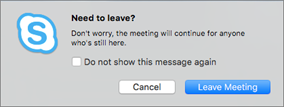The first public preview of Skype for Business for Mac is now available via the Skype Preview program.
April 2016 Releasea
If you already use Skype to stay in touch with friends and family in your life away from work, you'll appreciate the power and simplicity of Skype for Business for Mac. It's easy to find and connect with co-workers using the devices you already have, and take care of business through an enterprise-grade secure platform.
If you're coming to Skype for Business for Mac from Lync for Mac, you'll recognize some of the features you already use, but with a fresh new interface, simplified controls, and some great new additions:
· Improved meeting experiences
New look and feel
If you’re a regular user of the commercial version of Skype, then Skype for Business for Mac will seem very familiar: your photo, presence indicator, and easy to use buttons and icons should make you feel right at home.
Improved meeting experiences
Easy one-click join feature, full-screen video, and a choice of views make the experience for meetings smoother and easier than ever.
· One-click join Join an online meeting without going through Outlook.
· Meeting actions Easily mute, add participants, IM your colleagues, and view the shared desktop.
· Video Full screen and high-quality video for a better meeting experience.
Note: Only these features are available in this build of Skype for Business for Mac Preview. More features will be added as they become available. To find out more about what has changed in this build, see Release Notes - Skype for Business for Mac Preview.
Join a meeting with Skype for Business for Mac Preview
Skype for Business for Mac Preview lets you quickly check your upcoming meetings for the day, without having to go to your Outlook calendar. You can join a Skype for Business meeting right from the main window, if the meeting was set up by an organizer inside your company.
Join with Skype for Business for Mac
In the Skype for Business for Mac main window, find and click the meeting you want to attend, and then click the Join button.
![Skype for Business for Mac main window Skype for Business for Mac main window]()
Welcome to the meeting window. In this case, you are the first person to join the meeting.
![Skype for Business for Mac meeting window with only one person in meeting Skype for Business for Mac meeting window with only one person in meeting]()
To see who else might be in the meeting, click the
![Skype for Business for Mac - Participants button Skype for Business for Mac - Participants button]() button.
button. ![Skype for Business for Mac meeting windows showing participants Skype for Business for Mac meeting windows showing participants]()
Click
![Add meeting participants Add meeting participants]() to invite more people to the meeting.
to invite more people to the meeting.To send an IM to meeting participants, click the
![IM button IM button]() button.
button. ![Skype for Business for Mac - Meeting window showing IM Skype for Business for Mac - Meeting window showing IM]()
Enter a message, and then click
![Send an IM button Send an IM button]() to send the message.
to send the message.When you first join a meeting, your microphone is automatically muted, and people in the meeting can't hear you. To unmute your microphone, click the
![Unmute button Unmute button]() button.
button. When you first join a meeting, the video camera is inactive. To start your video camera, click the
![Video button Video button]() button.
button.
Disconnect from the meeting
To exit the meeting, click the
![End the call button End the call button]() button.
button.At the Need to leave? prompt, confirm you want to leave the meeting by clicking the Leave Meeting button.
![Skype for Business for Mac - confirmation to leave a meeting Skype for Business for Mac - confirmation to leave a meeting]()



 button.
button. 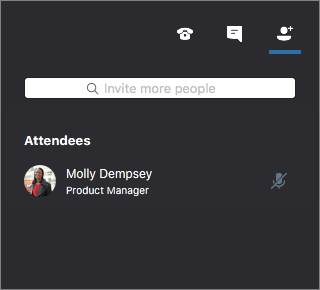
 to invite more people to the meeting.
to invite more people to the meeting. button.
button. 
 to send the message.
to send the message. button.
button.  button.
button. button.
button.